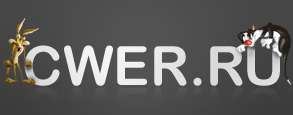RJ TextEd 8.30 + Portable
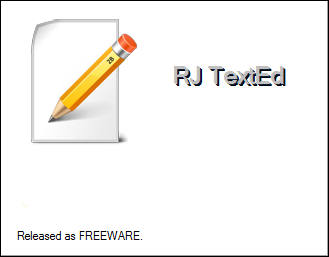
RJ TextEd - юникодный редактор, содержащий огромное количество возможностей для редактирования текста, html-документов, java-скриптов и т.д. Открытие множества документов в многовкладочном окне, подсветка и проверка синтаксиса, подсказки при вводе кода, закладки, неограниченное undo/redo, редактор css, html-превью, встроенный ftp-клиент, поддержка email, поддержка drag'n'drop, поддержка скинов и многое другое.
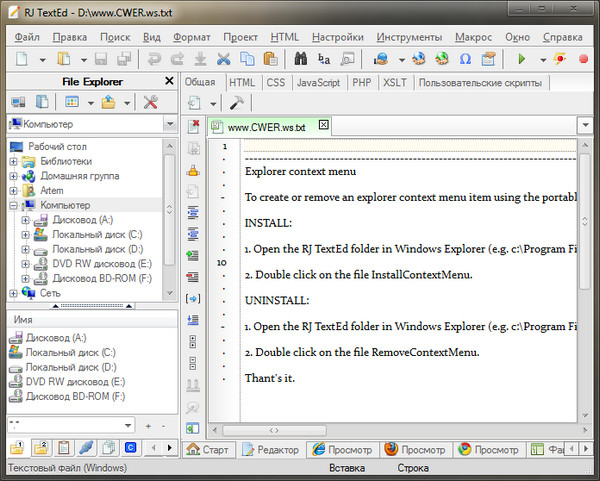
Возможности программы:
- Полнофункциональный текстовый редактор исходного кода с поддержкой Unicode.
- Подсветка синтаксиса.
- Сворачивание кода.
- Проверка орфографии.
- Автоматическое завершение.
- Шаблоны.
- Блок комментариев для осуществления комментирования выделенного текста.
- Интеграция в проводник Windows.
- Поддержка редактора TopStyle Lite CSS.
- Файловый менеджер, клиенты FTP и SFTP.
- Плагины, Add-on и скрипты.
- Темы оформления (более 70 шкурок) и скин-билдер.
- Расширенная сортировка.
- Многоуровневый откат/повтор действий.
- Конвертирование файлов из одного формата в другой.
- Поддержка табов.
- Редактирование и обработка ASCII, UTF-8, бинарных и ASCII файлов.
- Блочное выделение текста.
- Открытие и сохранение UTF-8 закодированных файлов без наличия подписи (BOM).
- Встроенная поддержка Zen Coding.
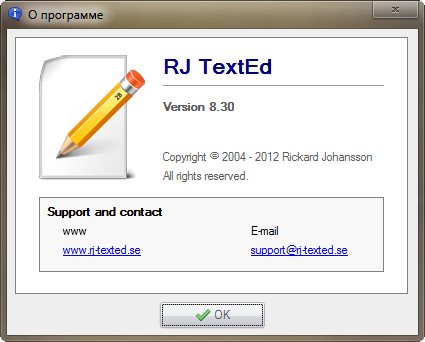
ОС: Me/2000/XP/2003/Vista/2008/Windows 7 (32 и 64 бит)
Что нового в этой версии:
You can assign a keyboard shortcut to a node/folder in the text clip tree. When triggered, a list of all items in the folder is displayed and you can chose anyone as in a normal auto completion window.
E.g. you could create HTML, Java Script, CSS and PHP folders in the text clip tree. Add code snippets and assign shortcuts to each folder. Now you have all code snippets available in a list by just pressing a keyboard shortcut.
Find field in options
Added a find field in the options window. A list will open as soon as you start typing. Each listed item have a small left aligned icon which indicates if it's a button, label, group box, radio button or a check box. When selecting item the correct page is opened and the item is focused (labels and group boxes can not be focused).
Find menu command (or the HUD)
Added an option to search for whole words only. Which is the default behavior in v8.20. If you uncheck the option, all strings found will be highlighted.
Context hints for "Find/Replace All" results
Added context hints for find/replace output list items. The same options is used to display the context hint in find/replace and replace preview output windows.
Right text margin
You can now set individual margin line settings for different file types. Available options are line type (solid,dotted), line color and position.
Select tag block (Shift+Alt+X)
This function will select the start tag, stop tag and everything in between. Just place the text cursor somewhere inside and trigger this function to select. A menu item is added in the "Edit -> Select" menu.
HTML image and base64 encoding
In the user menu (Ctrl+Space) there is a new item "»image" that will open the HTML image dialog window to insert a "
Open location in Windows Explorer
Added a new menu item to the Document tab menu, project context menu to open the current or selected file location in the Windows Explorer. The file is selected. The existing button in the file commander and explorer tabs to open in Windows Explorer behave the same and will open the explorer with a file selected, if any.
Shift+Tab
Shift+Tab will now try to unindent at the current text cursor position. Otherwise it does nothing. The behavior should be the same as in Visual Studio.
Drag n drop in document list
Added drag n drop support in the sidebar document list. It only work if the list is unsorted.
Debug output
If the program should hang at startup, shutdown or at some other action, you can now activate a debug output option. You can have debug data written to a log file or to a debug viewer application like "DebugView". In the program folder there is a file called "DebugOptions.txt". It looks like this:
----------------------------------------------------------------------
; DebugOutput
; 0 = No output
; 1 = Output to log file <AppData>\RJ TextEd\Data\DebugOutput.txt
; 2 = DebugOutputString. Use e.g. DebugView to display the output
DebugOutput=0
; LogFileAppend
; 0 = No append. Allways create a new log file at startup.
; 1 = Append. Append new debug data to old ones. NOTE! The file may
; become very large!
LogFileAppend=0
----------------------------------------------------------------------
Fixed
- Highlighter issue when opening a file.
- Double click on an item in the Syntax Editor should open an edit window.
- Tag highlighting issue when the option "Allow text cursor beyond end of line" was set.
- Fixed minor issues in the sidebar document list.
- Indent/Unindent issues.
- Reopened last used files should not be added to the most recently used (MRU) list.
- Error when deleting files in the project tree.
- Several other minor issues.
Скачать программу RJ TextEd 8.30 (33,53 МБ):
Скачать портативную версию RJ TextEd 8.30 (44,53 МБ):